Setting Up The Bot Platform Make(formerly Integromat) Module
In this tutorial, we will show you how to set up and use the integromat module. This will allow you to make use of The Bot Platform API to link your bots to other third party software applications.
You can use the Integromat module to do the following:
- Create an attribute within the platform
- Set an attribute for a particular user within the platform
- Send a text message to a particular user using their email address
- Send a custom payload to a particular user using their email address. This could include images, buttons or a carousel.
How To Set Up The Access Within The Bot Platform
We need to start by going to API Access in the menu down the left hand side on The Bot Platform. You will then be presented with the following screen. Select Integromat Module.
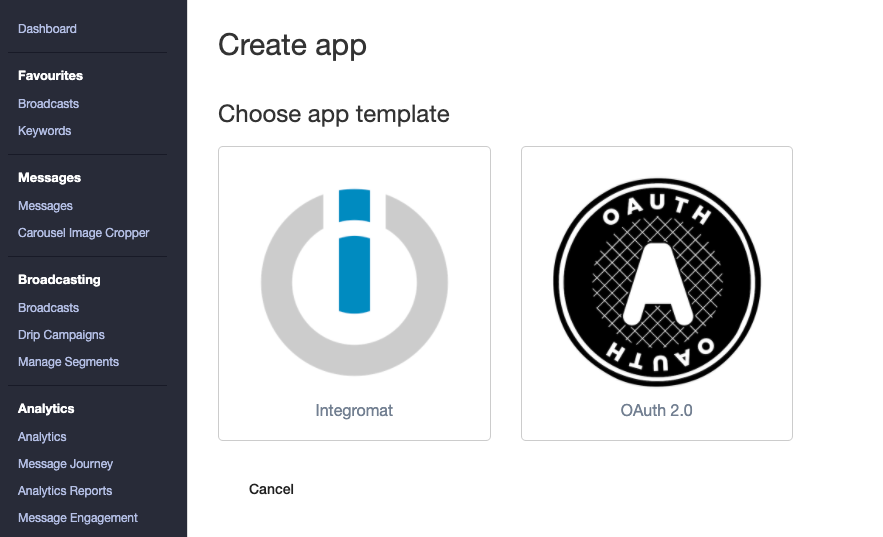
In the next screen, give your integromat connection a name and click Next.
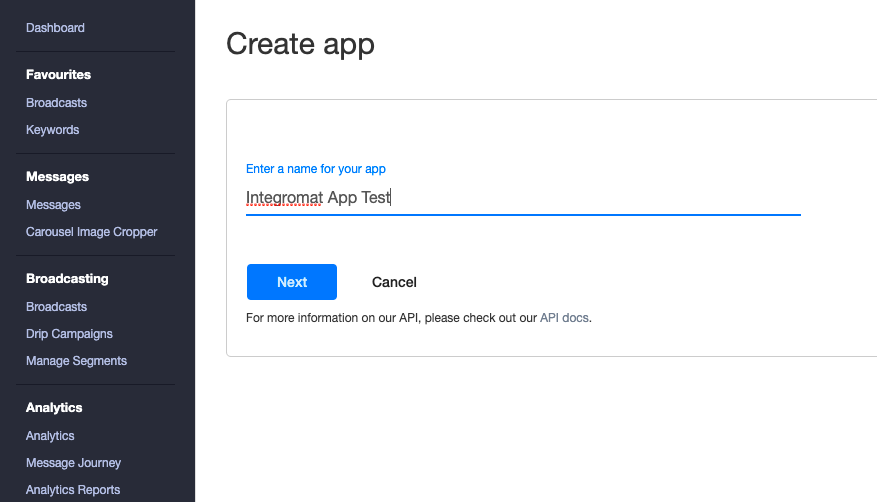
You will now be presented with the following screen. This screen will only be displayed once, so do not click to close it until you have completed the next few steps.
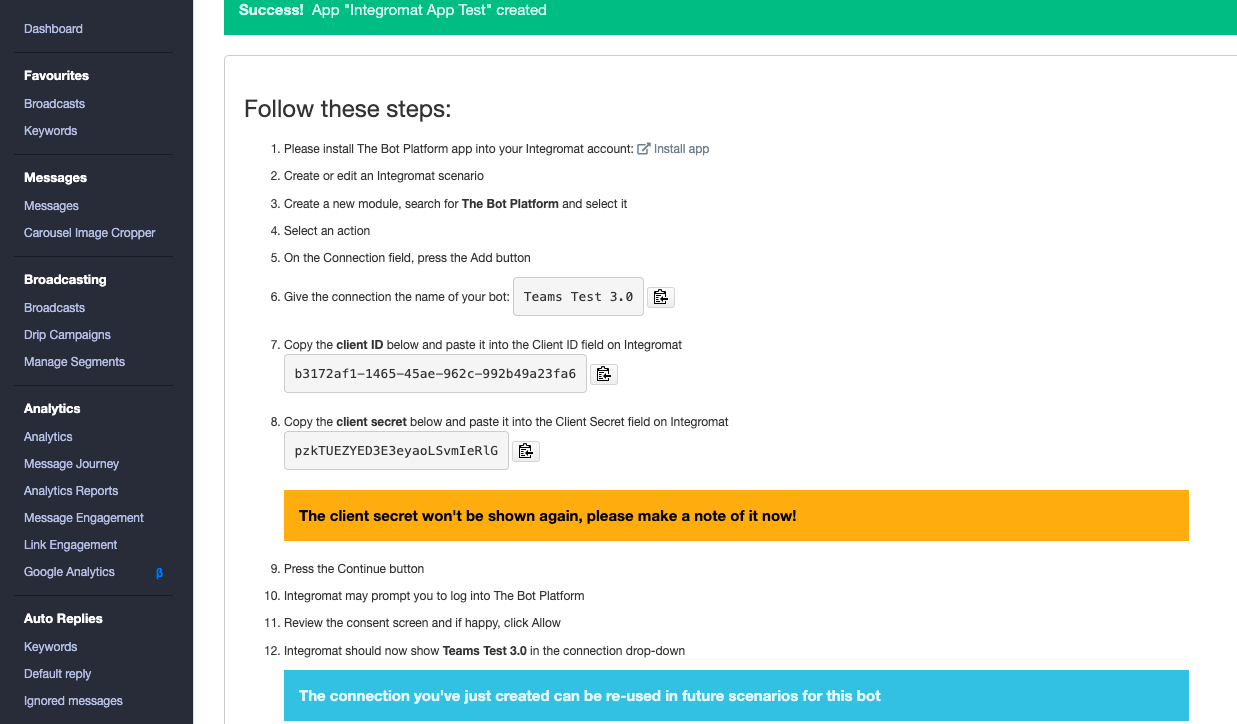
Please install The Bot Platform app into your Integromat account. Please contact us through Intercom to get access to the app.
Then go in and create a new Integromat scenario. Add a new module and search for The Bot Platform module. Select any of the options for type of connection as we are purely using this to set up our connection.
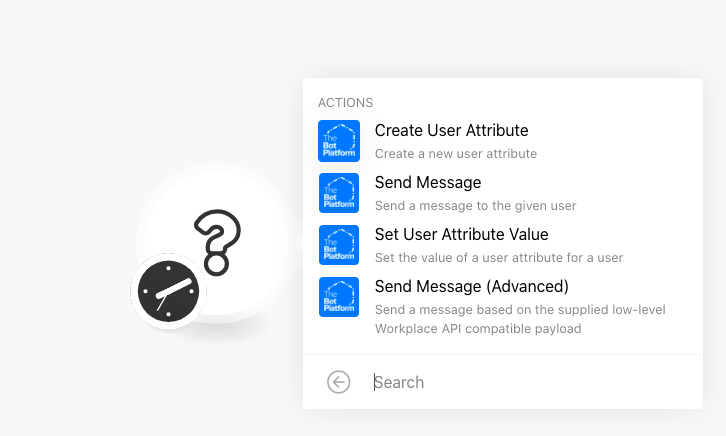
For our example, we will use the create user attribute module.
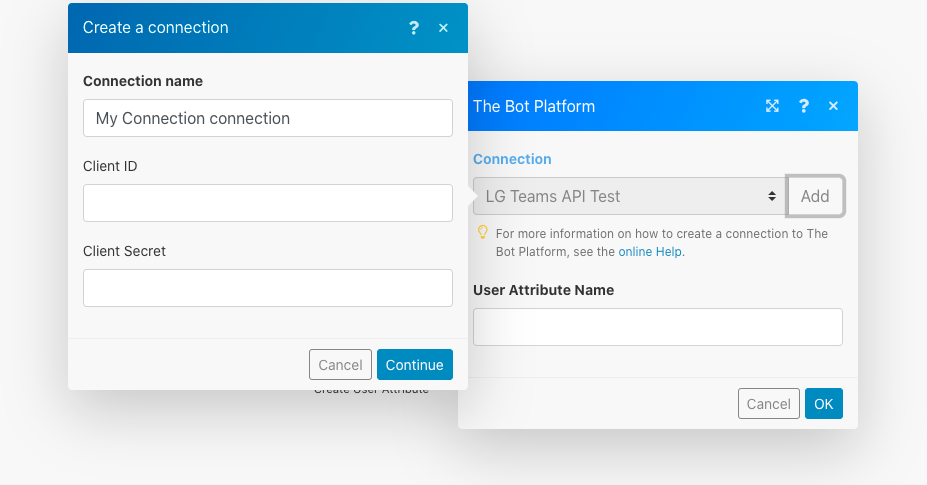
Click on Add next to the connection and you will be presented with the screen above.
Give the connection the name of your bot. You can copy this from The Bot Platform screen.
Copy the client ID below and paste it into the Client ID field on Integromat.
Copy the client secret below and paste it into the Client Secret field on Integromat.
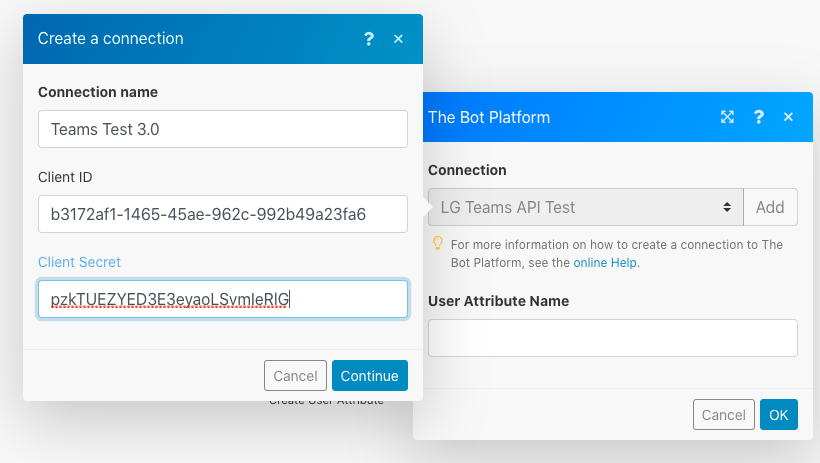
Click continue and you will be asked to confirm that you have linked to Integromat.
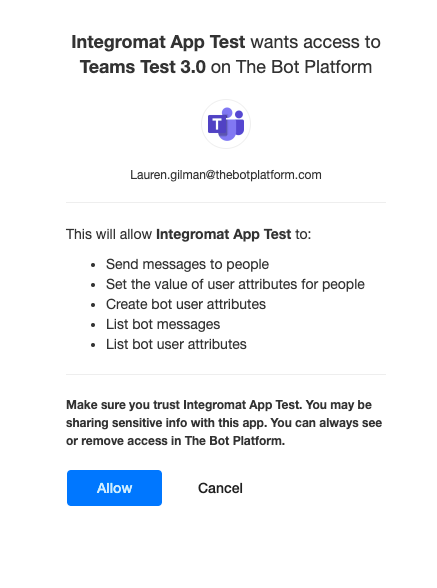
You can now click the button 'Ive completed these steps' within The Bot Platform.
Once you have clicked Allow, you will be taken back to Integromat and you will now be able to see the connection to your bot within the drop down.
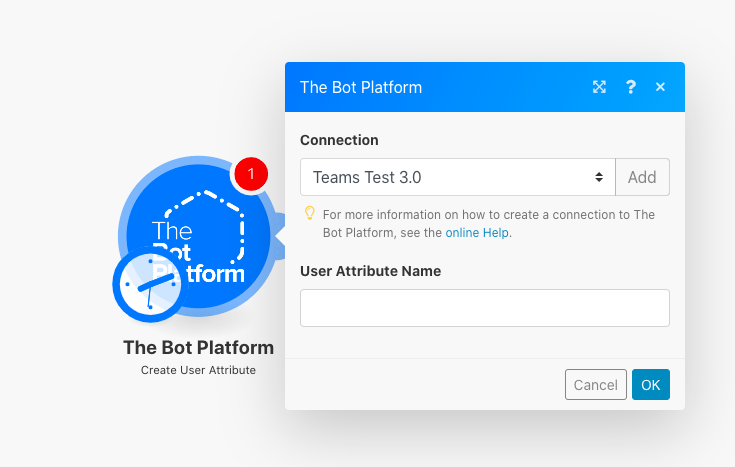
Updated over 1 year ago