Sending messages to multiple bot users via Make connector
Knowledge Level: Intermediate
Purpose
In this tutorial, we will learn to send messages to multiple bot users using The Bot Platform's Make connector. For this use case, we will use a spreadsheet which lists the name of users and their email addresses which the Make connector will be using to identify users who will receive a message.
Prerequisite
- A bot
- A Make account
- Your favorite beverage or snack (It was Vimto and Sprite for me!)
You will need a bot which is already connected to Make. If you would like to set it up, please click here for a guide to connect your bot to Make.
Setting up the Make scenario
We will use the following modules in our scenario
- Google Sheets - Search Rows
- The Bot Platform - Send a free text message
Setup Google Sheet
For this use case, we need a very simple spreadsheet setup. The first column will contain the name of the user who is receiving the message and the second column will contain their email address which is required to send the message to the user. For reference, please see the screenshot below:
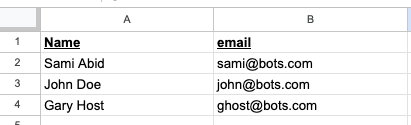
Setup Google Sheets Module in Make
In this step, we will configure our first module which is related to Google Sheets. After creating a new scenario in Make, click on the '+' sign to add a new module. Search for Google Sheets and select 'Search Rows'.
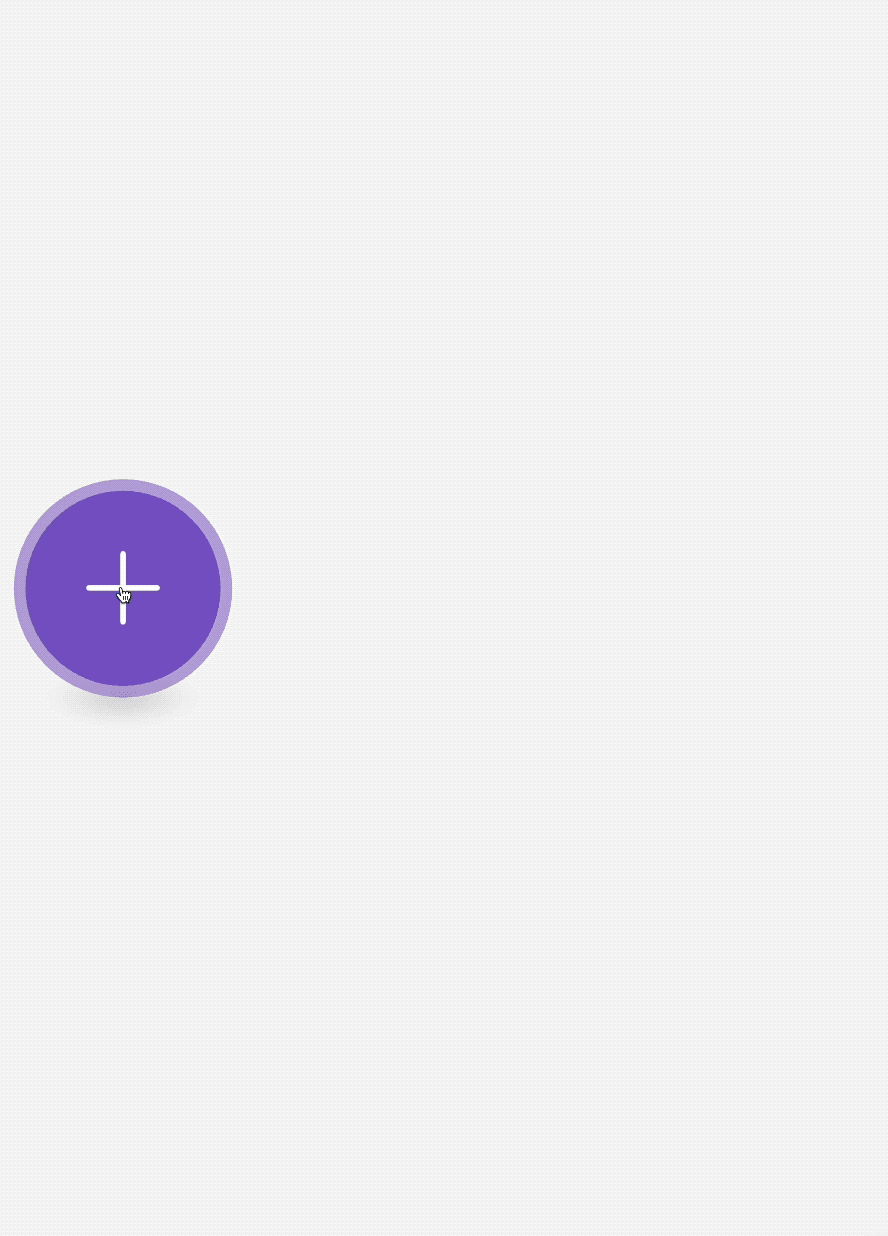
Once the module is selected, choose the spreadsheet you have recently setup. The filter criteria is dependent on your use case. In this particular instance, we want to send the message to each user who is found in the spreadsheet. Hence, we will filter the results on the email column and list any user in the search who has an email address.
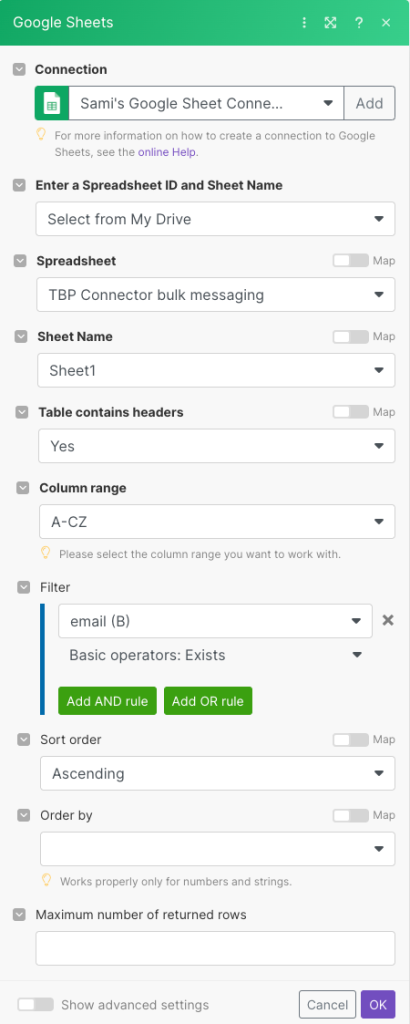
Setup The Bot Platform module in Make
In this step, we will configure our The Bot Platform module which will send the message to the users we find in our Google Sheets module. Start by adding a new module and search for 'The Bot Platform'.
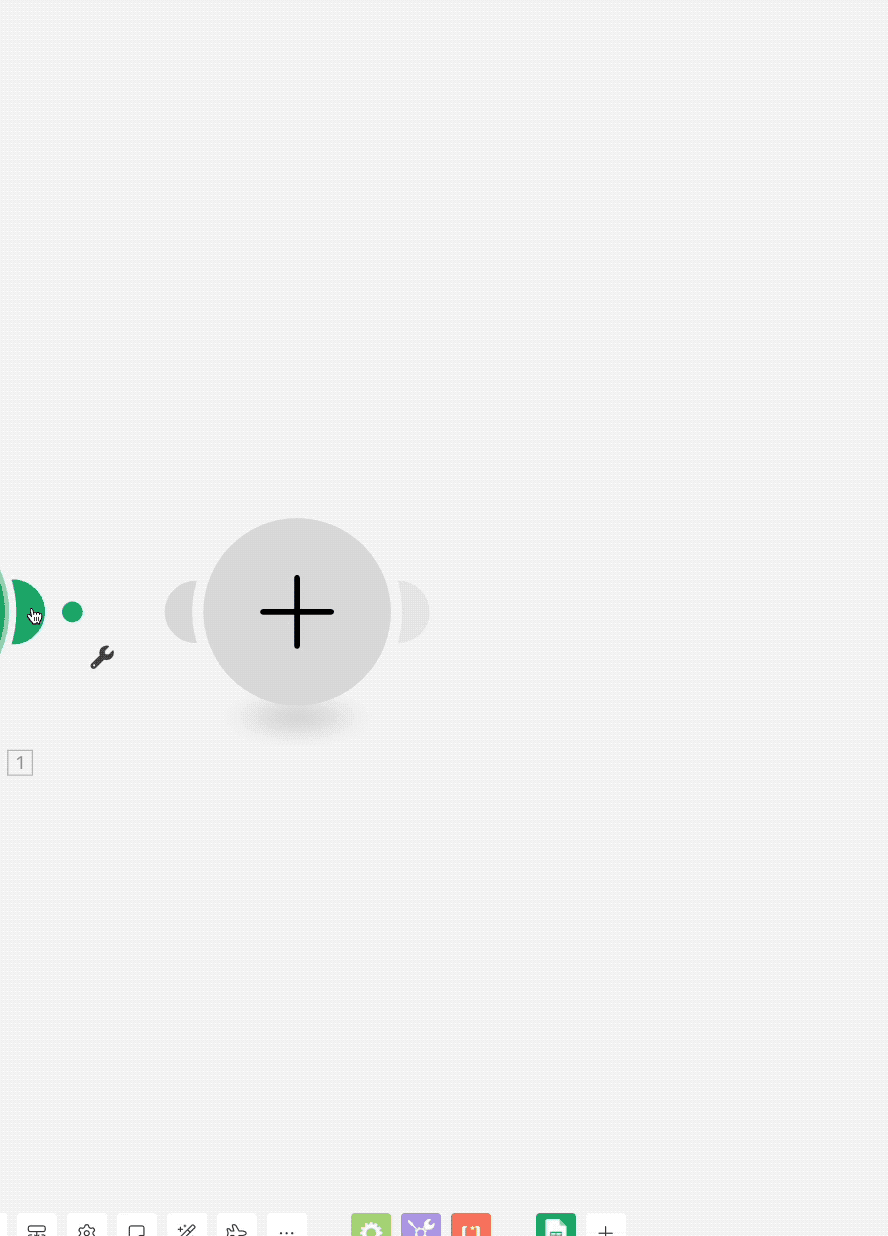
Once you have added the module, we need to configure the following fields:
- Recipient (email address)
- Message Text
We will use the results from the Google Sheet module to input information in the above mentioned fields.
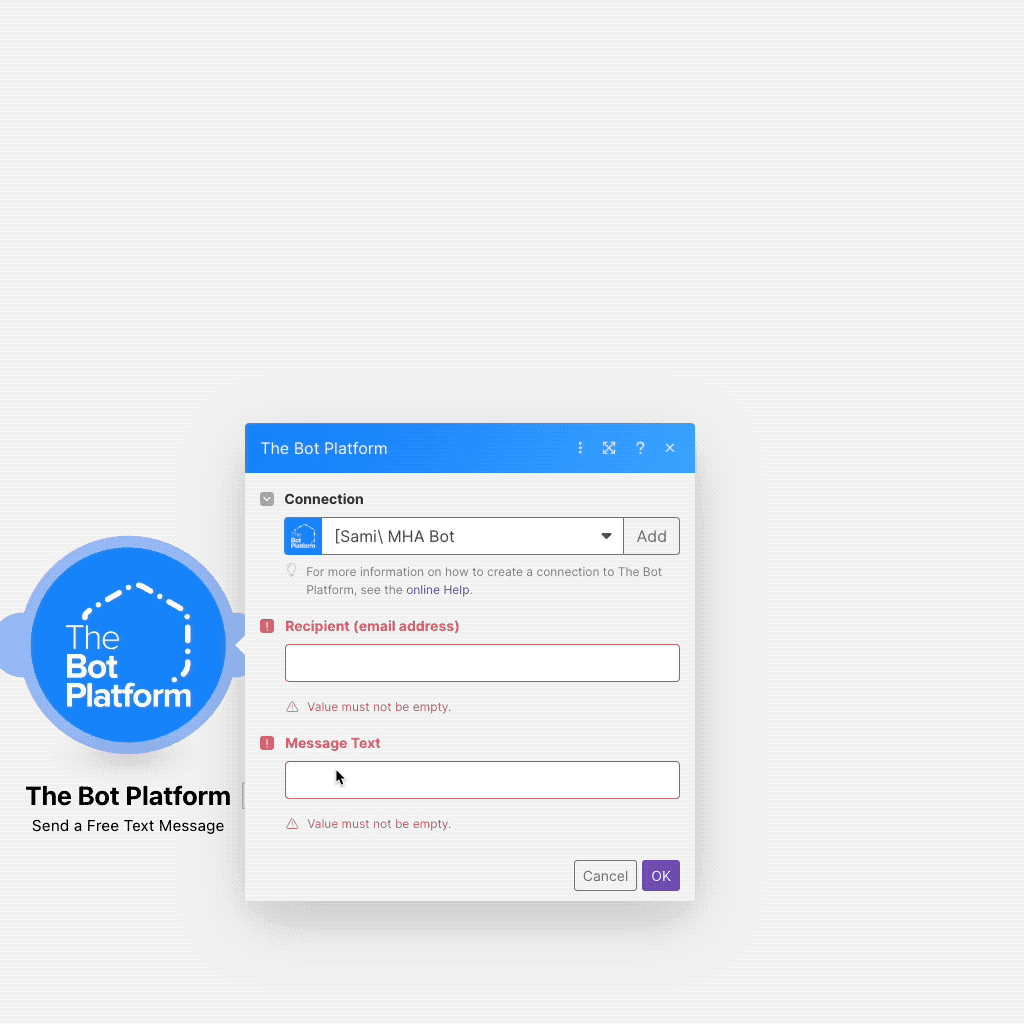
This was the last step needed to complete the configuration of this flow.
As the Google Sheet module will produce a 'collection' of items i.e Names, email addresses. The module for sending the message will repeat itself until all items in the 'collection have been sent a message.
Make sure you save your scenario and turn it on. If everything was setup correctly, all the recipients in your spreadsheet should receive a message from the bot when you execute the scenario.
Happy messaging!
Updated 7 months ago