Register a new hire on HRIS via bot
Register a new hire on BambooHR via bot
Knowledge Level: Advanced
Purpose
In this tutorial, we will setup an HR bot that will let managers register a new hire's details on a Human Resource Information Management System (HRIS). In our use case, we will utilize BambooHR as our software of choice.
The bot will collect basic details about the employee and at the end of the flow, return an employee id for the employee confirming their registration in the HRIS.
Prerequisite
- A bot
- A Make.com account
- A BambooHR account with admin privileges
Setting up the bot
The bot setup will involve Q&A parts on The Bot Platform, to collect the details about the new hire which we can pass on to our HRIS. For this example, we are collecting their name, work email and date of hiring.
Demo
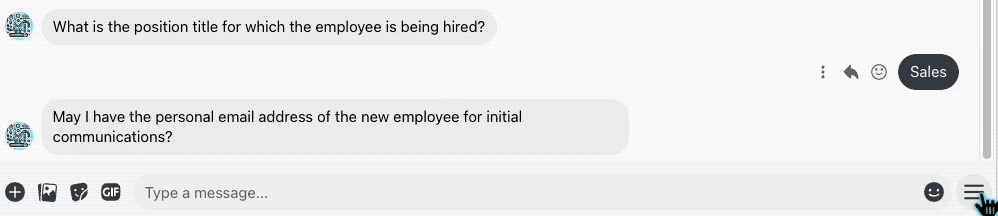
Setting up the webhook
Now that we have the bot setup, it's time to setup our Make scenario to receive the employee information.
Login to your Make scenario and create a new scenario. Click the + sign to add a new connection. From the list, search for ‘Webhook’ and choose ‘Custom Webhook:
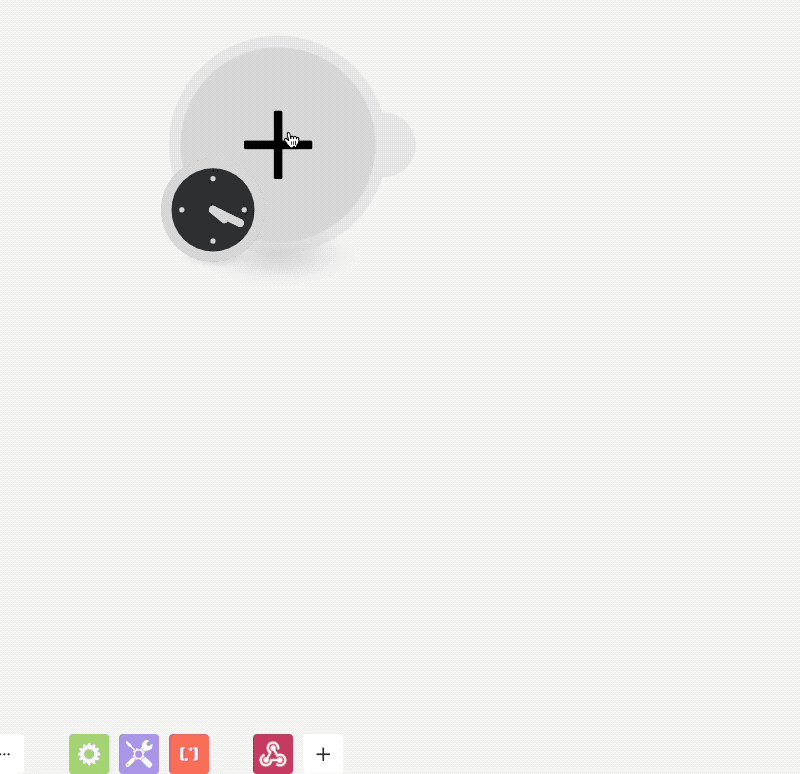
On the next screen, click on ‘Add’ and give the webhook an appropriate name. Click on Add, your webhook is now ready to receive information from the bot.
Before clicking 'Ok', make sure you copy the Webhook url and paste it in the last message part of the bot where the employee information is collected and submitted so we can trigger the webhook when a user taps 'Submit' on the bot flow.
Setting up BambooHR module
In the next step, we will setup out BambooHR module which will let us register the employee details in the system. After the webhook module, add a new one and search for BambooHR. From the list, choose 'Create an Employee'.
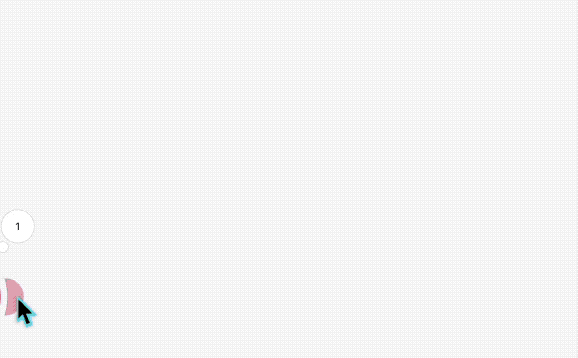
In the configuration of the module, we will pass the details we got from our webhook. For this example, we are passing the following details:
- First & Last name
- personal email address
- work email address
- date of joining
The final configuration will look like this:
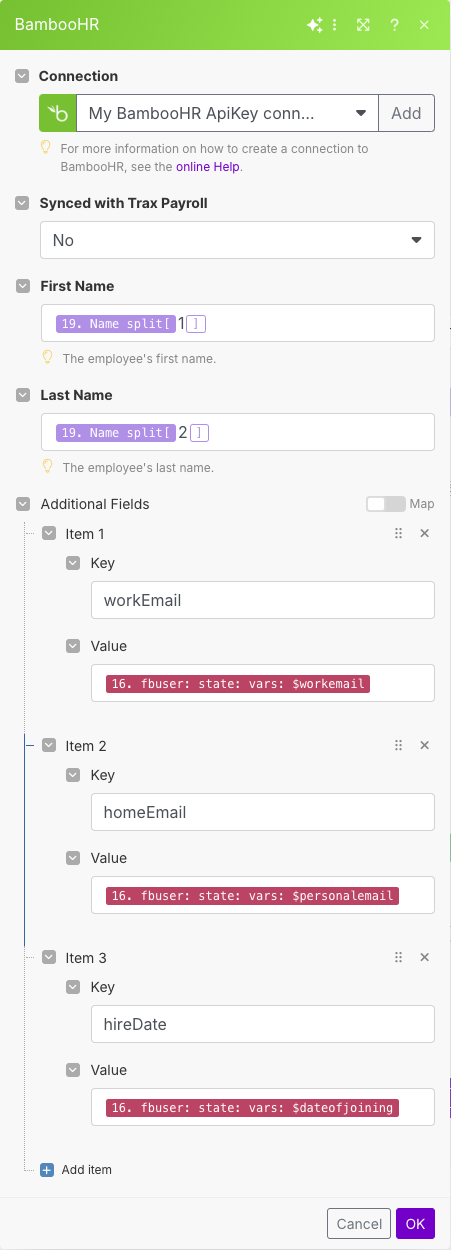
Send employee ID back to Manager
After the BambooHR module, we can setup a webhook response module to pass on the registration confirmation and employee id back to the manager. We can do this by adding a 'Webhook response' module to our scenario.
In your Make scenario, click on the + sign to add a new module. Search for Webhook response.
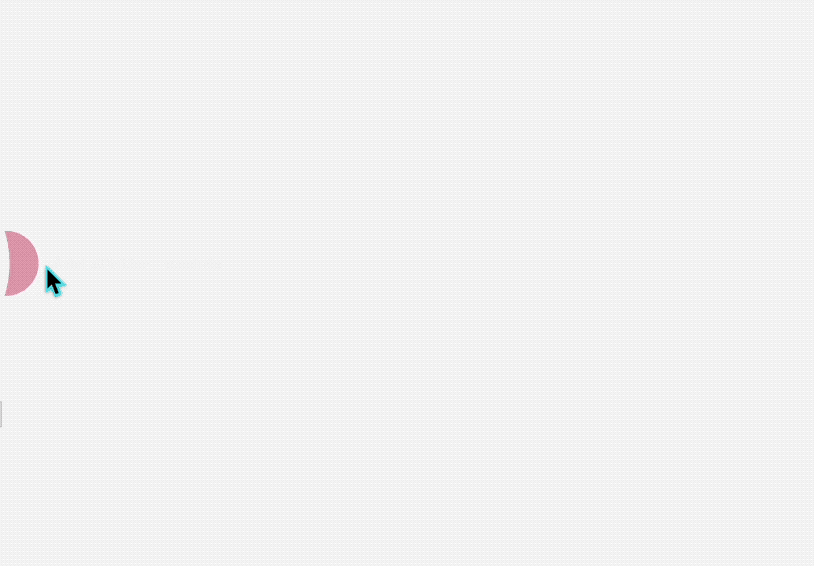
Once we have added that module, it's time to configure our response. Copy the code below that sends a text response to our bot user with the necessary details.
{
"recipient": {
"id": "{{16.fbuser.fbid}}"
},
"message": {
"text": "Success! 🎉 The onboarding process for *(insert output from bamboo)* is now complete. Their Employee ID is *(insert output)*"
}
}Feel free to adjust the message under 'text' to your needs. You can use outputs obtained from the BambooHR module which includes the employee ID. Our final configuration will look something like this:
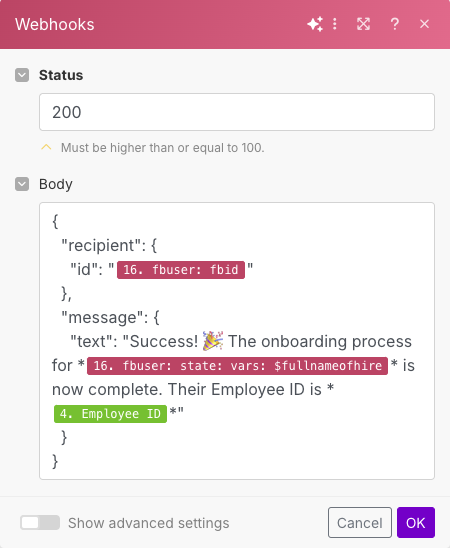
Press 'Ok' to save the settings in the module. Finally, hit save on your scenario to save all the changes. Once you turn on the scenario, if everything was configured correctly, you should receive a response from the bot with an employee id.
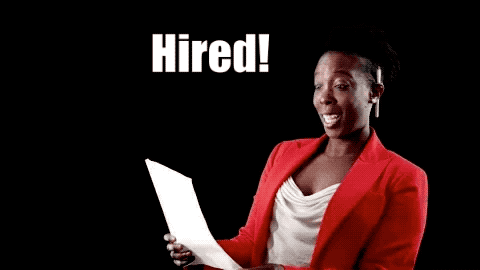
Updated 7 months ago