How To Set Up And Use Webhooks in Power Automate
This guide shows you how to set up and use a webhook and webhook response in Power Automate.
This guide shows you how to set up and use a webhook and webhook response in Power Automate (previously Microsoft Flow).
NB - While you can use a webhook without an upgraded account, you need a premium account (currently £10 per month per user) in order to send a webhook response.
To set up a webhook, you need to go to Create and select ‘Build an Instant Flow’. You now want to choose, ‘When a http request is received’.
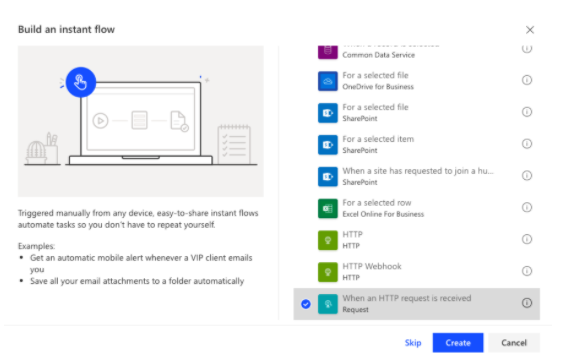
Click create and you will have your first trigger step created. You now need to add an action step. You need to add a response as shown below.
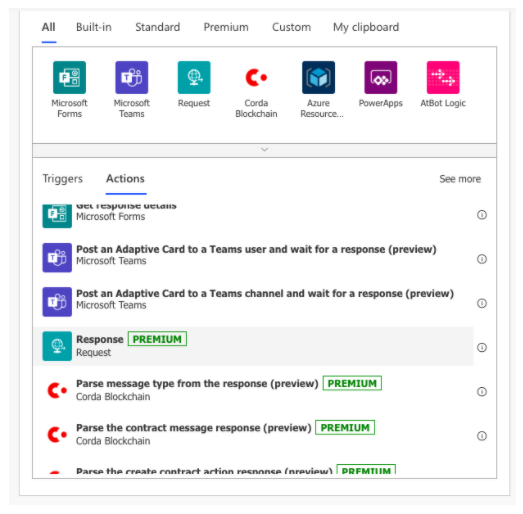
Using the Github documentation, paste in an example response. You can use anything at this stage. E.g.
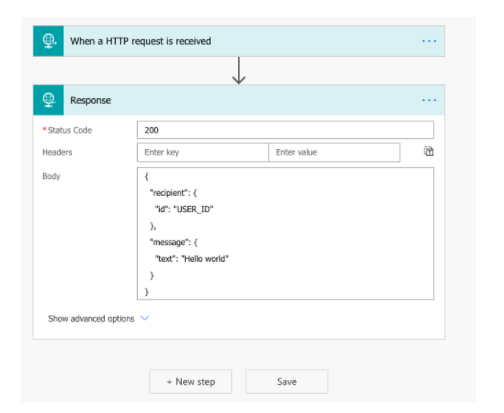
Click Save. Now click on the first step in your flow and a new webhook URL will have been generated that you can copy into The Bot Platform.
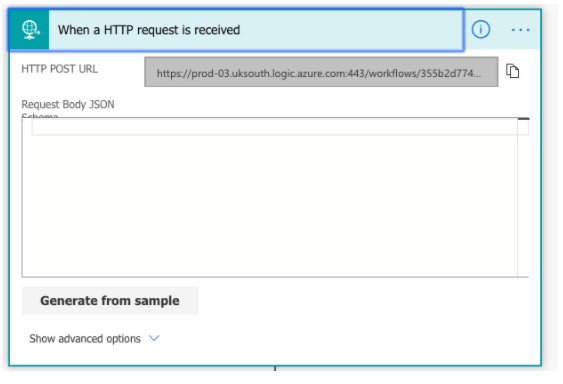
Paste it into your bot message. Now click Test on the top right of Power Automate and select the “I’ll perform the trigger action”. Then test and run your bot through to the webhook. You should get the message ‘Your flow ran successfully’ as shown below.
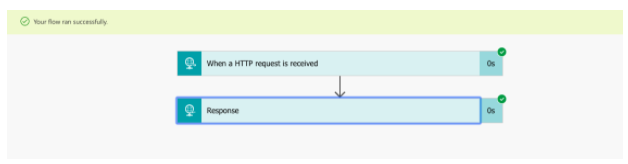
Configuring Schema
Now click on the top step of your flow. Copy all the text in the body box of the flow, as shown here
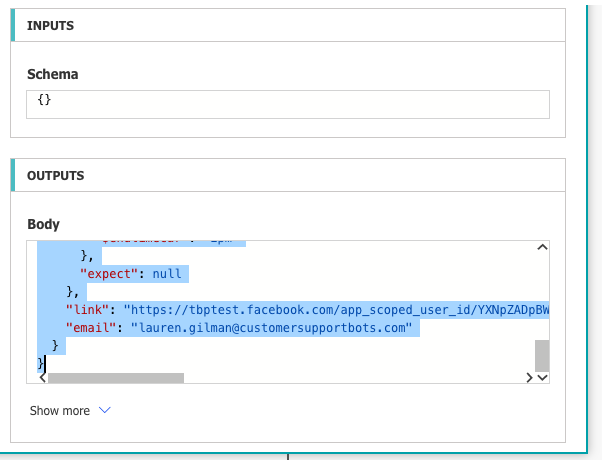
Note
Please ensure you are only copying the text in the 'Body' section of your power automate flow. Do not copy text from the 'Show raw outputs' section as it will cause errors when you try to use custom attributes in your flow.
Now click on the edit button top right. In your top step, click the generate from sample button and paste in the body text you just copied. Click done. Now go to your action step. If you click on the body of this step, you can now see that you have the option to use the dynamic content pulled through from your webhook.
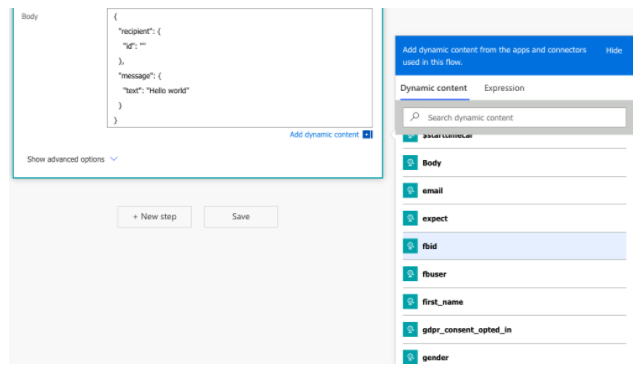
Use the dynamic content in your response (as per our github documentation: https://github.com/TheBotPlatform/The-Bot-Platform-API-docs) and you can reply to the user through the bot. Remember to click Save.
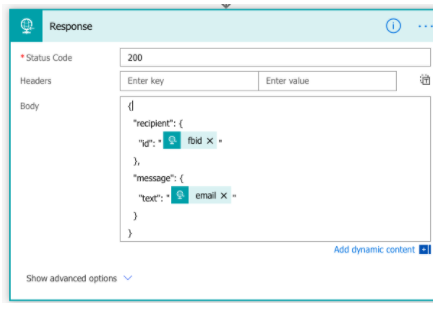
Learn more
Looking to learn more about The Bot Platform and webhooks? Drop your details below and we’ll be in touch!
Updated 12 months ago