Multi response messages
Multi response messages allow you to create a bank of responses to make the conversation feel more engaging.
So for example, you can send a different response each time someone types “hello”. The responses will send when prompted by a keyword(s), message and/or buttons. This allows you to create a bank of varied responses that can be sent to the user when they type/trigger a certain input.
Multi response messages can also be used to create a varied response for a default reply.
How it works
-
Create your selection of messages
First create all the messages you want to act as a response. For example, I am creating a response for my default reply: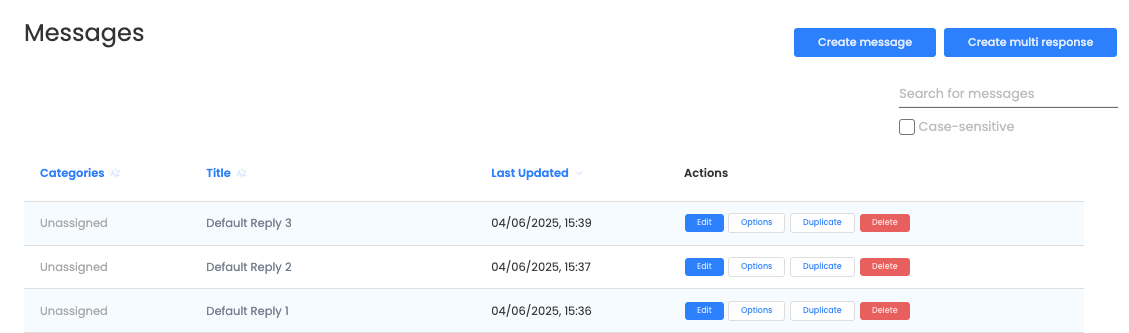
-
Create your multi response
Click on the "Create multi response" button in the top, right hand corner, -
Add your messages
Add a title and your message to your multi response. Make sure to add "Multi Response" at the end of your title to highlight that it is a multi response message: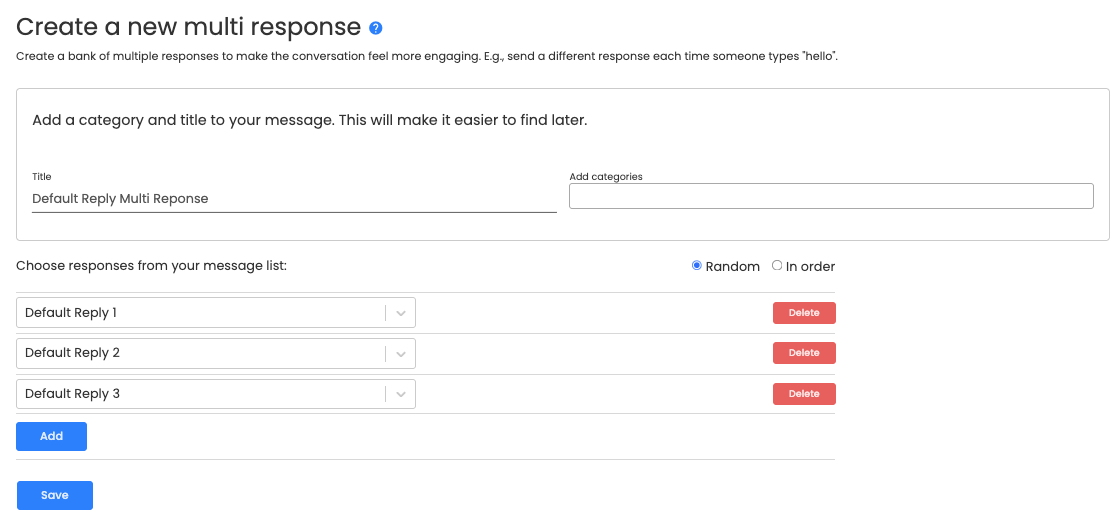
-
Choose random/in order
Choose if you would like to send your messages in random or in order. "In order" will send the message based on how you have organised them in the list - you can use the arrows to reorganise your messages. -
Save your message
Your message will now appear in your message list: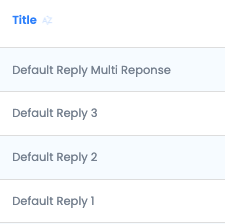
-
Find a home for your multi response message
You can now link to your multi response anywhere in your flow via a button or keyword. You could even add it as a welcome message. Since mine is a default reply, I have added as the selection in the drop down menu: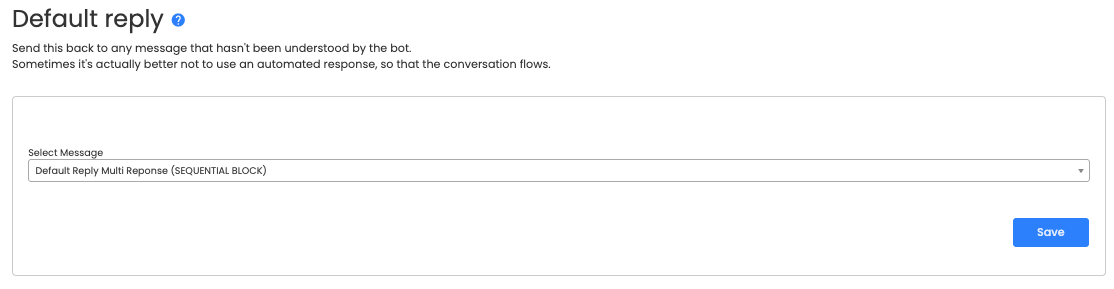
-
Test your message
After testing, this is how my multi responses work: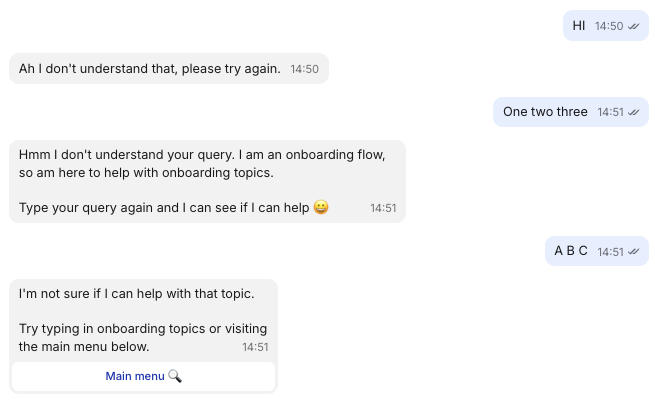
Updated 7 months ago